"The freedom to play"
Welcoming in the new age of PKMNation with the amazing help of
DrakAlGhul, we would like to show you the ropes of the
[PKMNation.com] website!
The website is our new system and inventory recorder for our deviantArt group,
PKMNation.
To start, you must log into the website!
The site will ask for permission to connect to your account and will look like so:
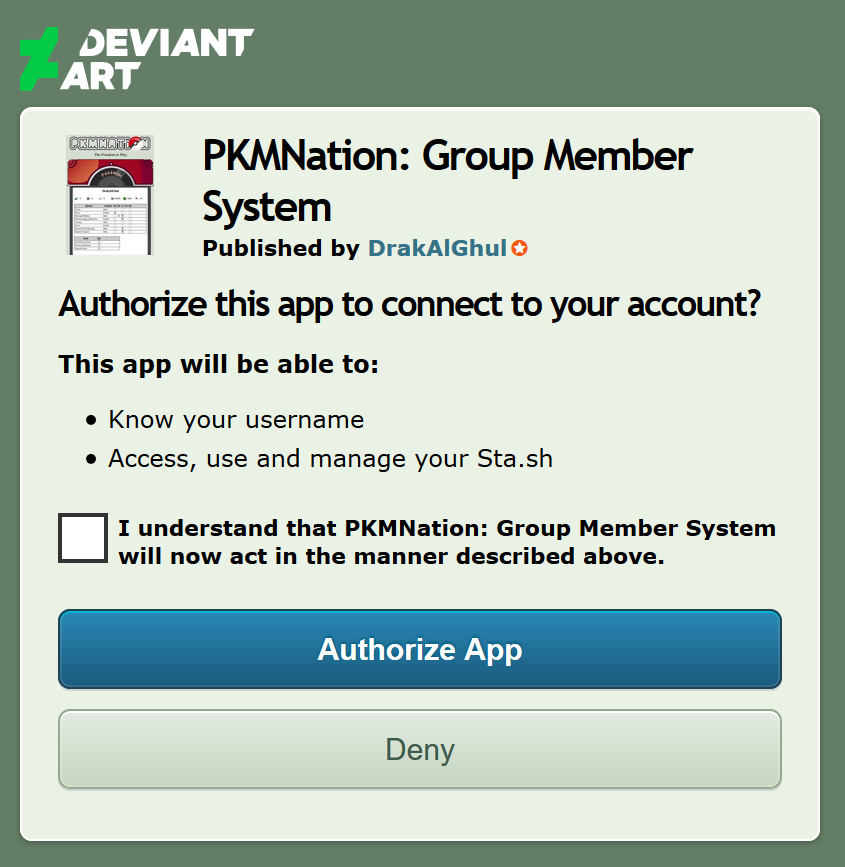
Worried about permission to your Sta.sh?
Do not worry! We cannot see anything in your Sta.sh nor can we manage it. It's just impossible to alter that permission to not access sta.sh.
Allowing access to your sta.sh allows our system to see your username so that you can click
"Personal Inventory" and do things within it! What things you ask? Let us show you~
From here you will see a side bar:
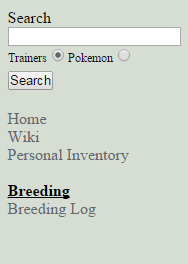
Let's begin! Your search bar allows access to view other member's inventories and Pokemon information! When you begin typing, everything on the site will auto fill. That way usernames and such are spelled correctly.
Click the correct name from the drop down auto fill list and it will finish what you were spelling.
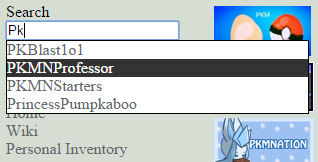
The
Home and
Wiki tabs are currently under construction, especially the wiki itself. This journal will be updated with more information once they are finished.
As for the
Breeding Log, this is where members can go to track their breedings. Make sure to check it out if you aren't sure how many breedings you have sent in or participated in.
"Personal inventory" is your own area of PKMNation.com!
If you are logged in, clicking that will bring you to your list of Pokemon, items and ranch details:
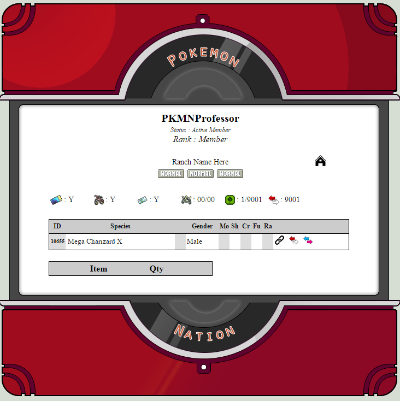
Let's look at the details of your inventory and what they mean.
Your basic information is at the top under the top Pokeball graphic: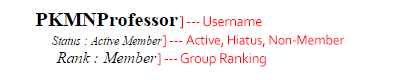
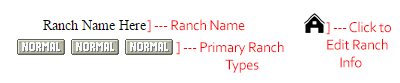
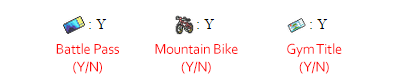
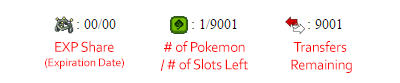 * Transfers remaining apply to transfers into and out of the group, not transfers between group members. Please note that the actual transfer limit for all members is 10.
* Transfers remaining apply to transfers into and out of the group, not transfers between group members. Please note that the actual transfer limit for all members is 10.
Now let's look at a Pokemon to see what you can do within your inventory. Pokemon are filed in order of ID but can be sorted by clicking the titles of each column:
ID
Species
Gender
MO (morph)
SH (shiny)
CR (cross)
FU (fusion)
RA (rarity)
***Please note that refreshing your inventory ***
**reverts the sorting back to ID priority.**

Action buttons come next~

The red and white directional arrows are for transferring Pokemon between you and another member! If you sell a Pokemon that is in your inventory, you can transfer it to its new owner this way!
No need to wait to have a mod move it!Clicking the arrows will bring up a new box.
Again, this autofills so that you can make sure the username is spelled correctly.
 A recently transferred Pokemon will remain 'grey' in the new owners inventory for a few days. You will also notice that a newly hatched or added Pokemon will be a light blue color.
A recently transferred Pokemon will remain 'grey' in the new owners inventory for a few days. You will also notice that a newly hatched or added Pokemon will be a light blue color.Items can also be transferred using the same means, so no need to post in a journal and wait!
Next are the blue and pink directional arrows.

These are for changing your Pokemon's gender. You can only change your Pokemon's gender if you have a 'Gender Stone' under your items list. If you have the appropriate item, click the blue/pink arrows. Your Pokemon's gender will instantly be swapped and the item will automatically be removed for you.
Please, make sure to wait in case of delay. If you click to much it will most likely remove more than one stone (if you have more than one).
Lastly, there is the Link button.

This is used to add a link to your inventory that leads to a submitted reference sheet. When clicking the link icon, the following will pop up:
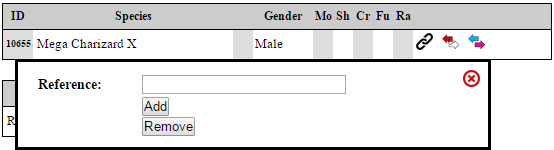
Copy and paste the link to your reference into the box and hit 'add.' Once added, your inventory will show a little dA logo which can then be clicked on. It will take you to your Pokemon's reference sheet!

Pretty neat, huh? We think so!
Let's move on to your item list. Just below your Pokemon list is your item inventory! There are a few things you can do here as well!
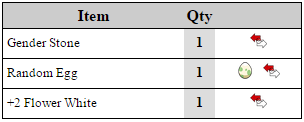
Much like Pokemon transfers, you can tranfer your items by just clicking the red and white arrows and filling in the username!
Egg hatching is also quick and easy.
Once an egg has been confirmed and added to your inventory, its all up to you from here~ Click the egg icon next to the item name.
If the egg is a
[Random Egg], the window that appears will look like so:
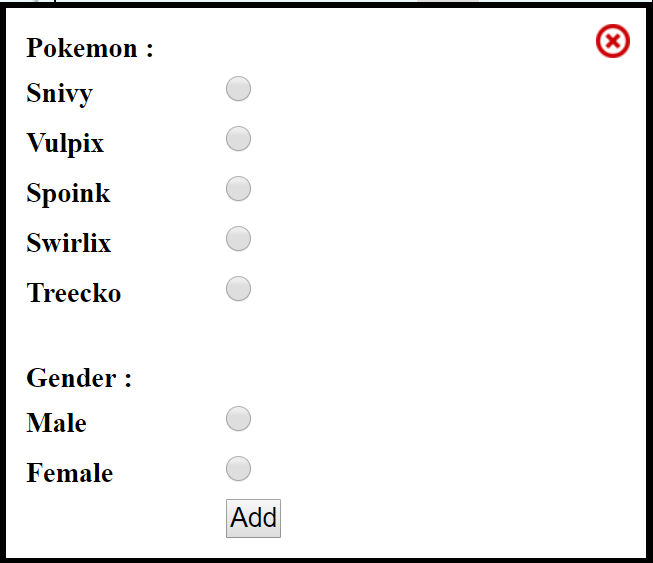
You will receive five random choices from which you may choose one Pokemon and its Gender. Select the Pokemon you'd like and the gender, then click "add."
If the egg is a
[Type Specific Egg], choose a type from the drop down menu that you would like and hit 'select.' Like the above image, you will be given five random choices from the type group you chose. Again, select the Pokemon you'd like and the gender, then click "add."
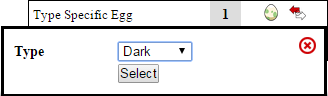
If the egg is a
[Specific Egg], you will need to type in the species you want, utilizing that auto fill for spelling correctness. Then select the gender and click "add."
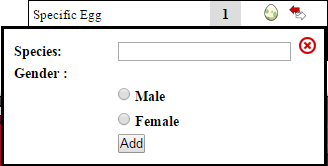
Pretty quick and easy! And even better-- no waiting!
Added Notes:

Items must be purchased from the
[Delibird Market] and must be confirmed and added to your inventory by a moderator before being used.

You will still need to post in the
[Clutch Corral] when you sell or keep clutch babies as they do not appear in your inventory until confirmed and added by a moderator.

Make sure to post to the
[Evo Hall and Merch Usage] journal when using evolution items and other items such as out-of-stock items, TMs, Jumble Berries, etc. These must be approved and confirmed by a moderator. We also need to alter your inventory after use (removing item/editing Pokemon as needed).

You will still need to note the group to get clutch rolls!

If you see issues in your inventory that aren't normal (extra items, triple Pokemon, etc.), please visit the
[Inventory Issues] journal and post accordingly~ If you get any errors on the website, please let us know via group note or comment below so that we can look into them.
Enjoy~!
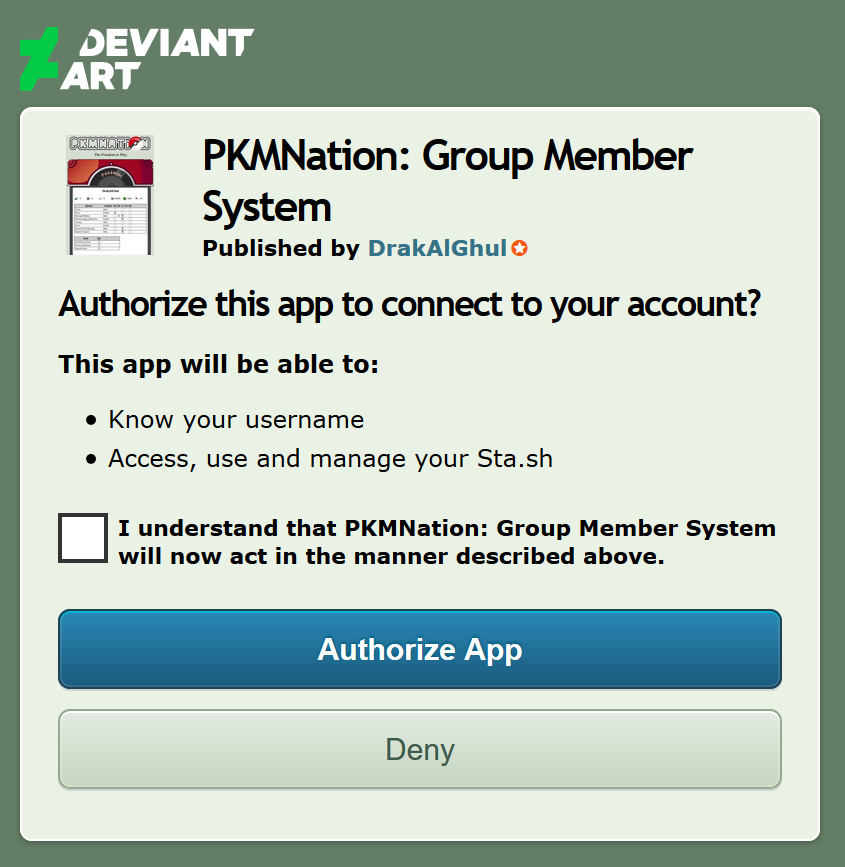
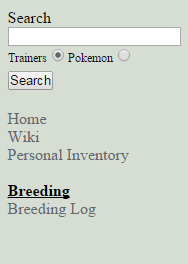
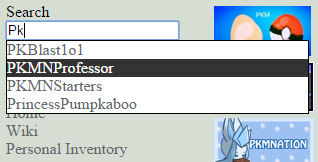
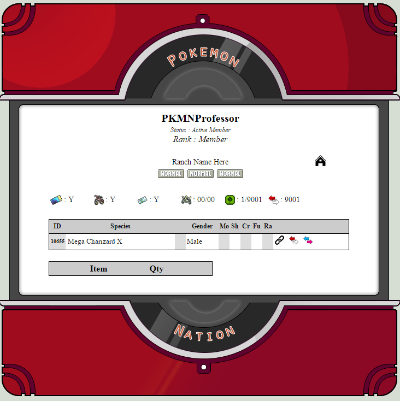
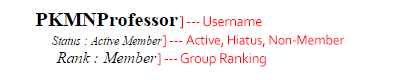
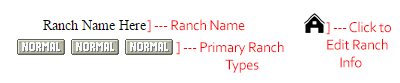
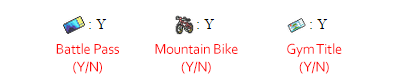
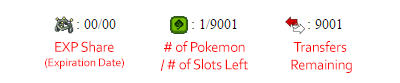





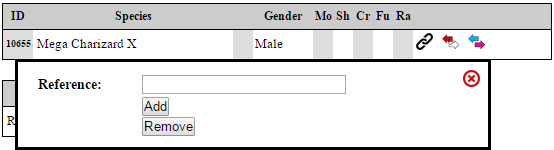

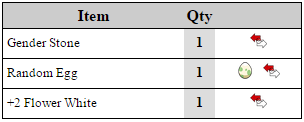
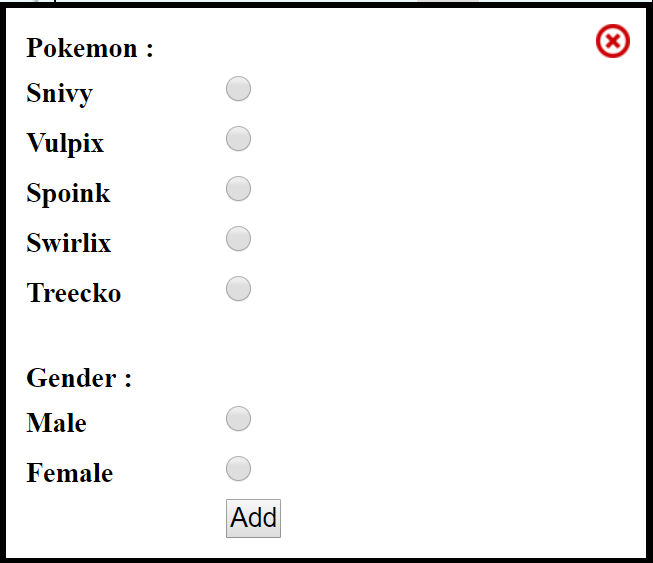
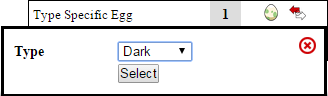
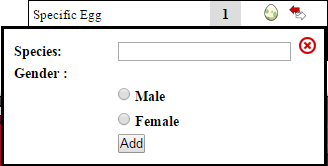
 Items must be purchased from the
Items must be purchased from the 